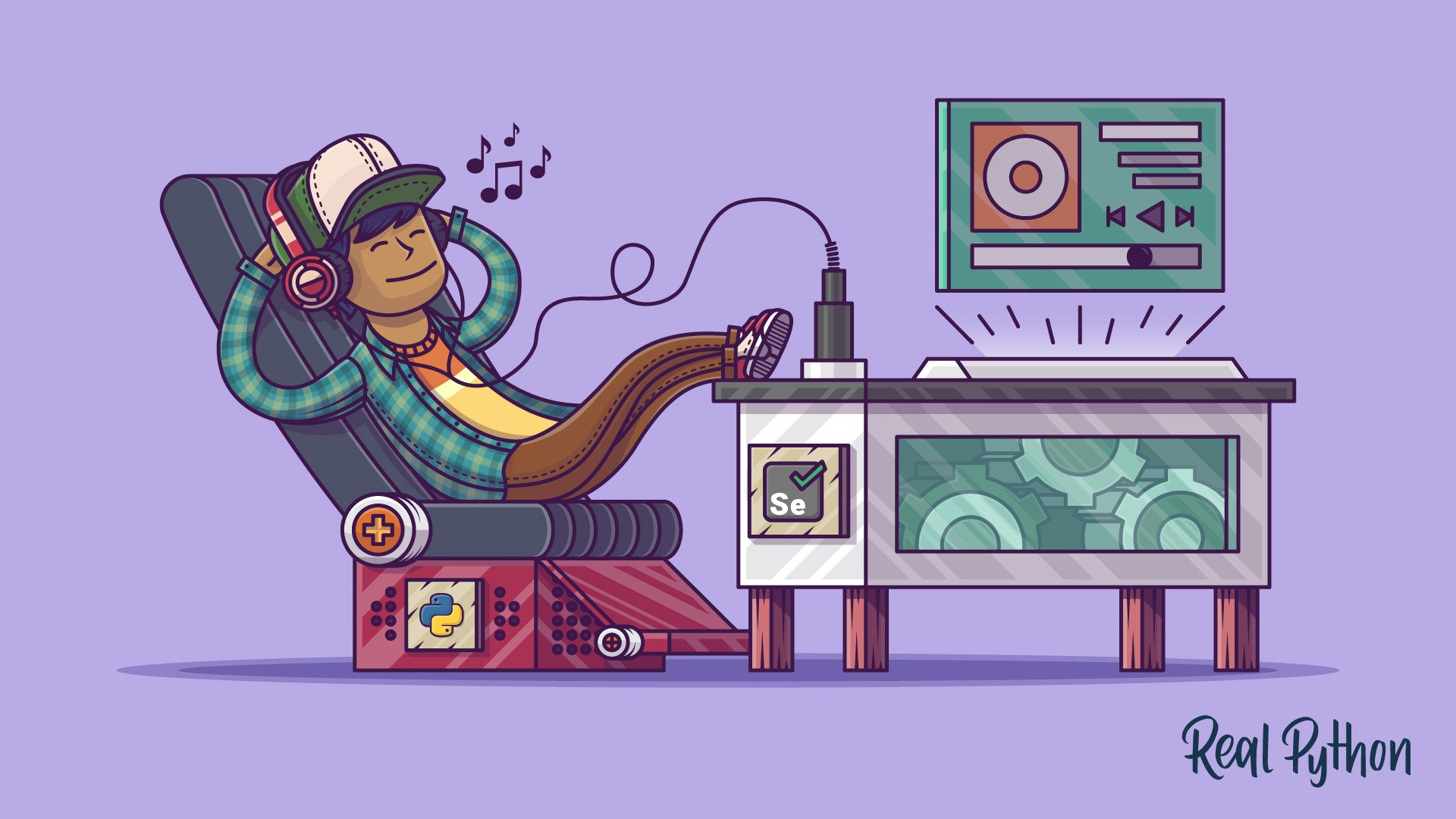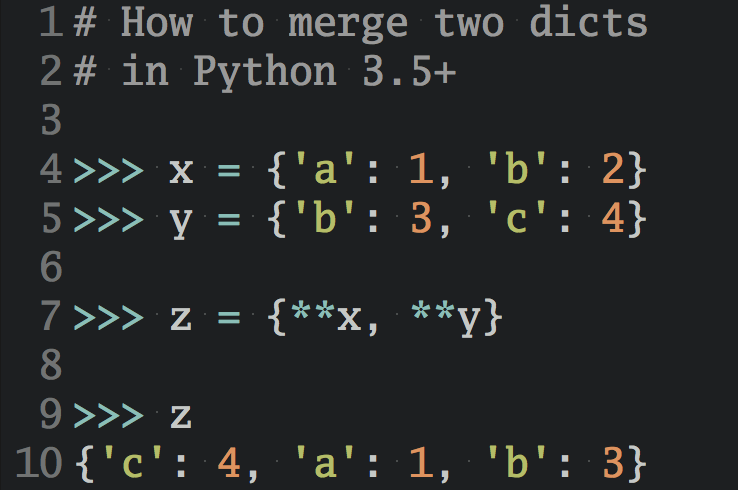PhantomJS is a headless Webkit, which has a number of uses. In this example, we’ll be using it, in conjunction with Selenium WebDriver, for conducting basic system tests directly from the command line. Since PhantomJS eliminates the need for a graphical browser, tests run much faster.
Click here to watch the accompanying video.
Setup
Install Selenium with Pip and PhantomJS with Homebrew:
$ pip install selenium
$ brew install phantomjs
Having trouble installing PhantomJS with Brew? Grab the latest build here.
Examples
Now let’s look at two quick examples.
DuckDuckGo
In the first example, we’re just going to search DuckDuckGo for the keyword “realpython” to find the URL of the search results.
from selenium import webdriver
driver = webdriver.PhantomJS()
driver.set_window_size(1120, 550)
driver.get("https://duckduckgo.com/")
driver.find_element_by_id('search_form_input_homepage').send_keys("realpython")
driver.find_element_by_id("search_button_homepage").click()
print(driver.current_url)
driver.quit()
You can see the outputted URL in the terminal.
Here’s a look at the same thing using Firefox to display the results.
from selenium import webdriver
driver = webdriver.Firefox()
driver.get("https://duckduckgo.com/")
driver.find_element_by_id('search_form_input_homepage').send_keys("realpython")
driver.find_element_by_id("search_button_homepage").click()
driver.quit()
Did you notice how we had to create a dummy browser size on the Phantom script? This is a workaround to a bug that’s currently an issue in Github. Try the script without it: You’ll get an ElementNotVisibleException exception.
Now we can write a quick test to assert that the URL brought up by the search results is correct.
import unittest
from selenium import webdriver
class TestOne(unittest.TestCase):
def setUp(self):
self.driver = webdriver.PhantomJS()
self.driver.set_window_size(1120, 550)
def test_url(self):
self.driver.get("http://duckduckgo.com/")
self.driver.find_element_by_id(
'search_form_input_homepage').send_keys("realpython")
self.driver.find_element_by_id("search_button_homepage").click()
self.assertIn(
"https://duckduckgo.com/?q=realpython", self.driver.current_url
)
def tearDown(self):
self.driver.quit()
if __name__ == '__main__':
unittest.main()
The test passed.
RealPython.com
Finally, let’s look at a real world example that I run daily. Navigate to RealPython.com and I’ll show you what we’ll be testing. Essentially, I want to ensure that the bottom “Download Now” button has the correct product associated with it.
Here’s a look at the basic unittest:
import unittest
from selenium import webdriver
class TestTwo(unittest.TestCase):
def setUp(self):
self.driver = webdriver.PhantomJS()
def test_url(self):
self.driver.get("https://app.simplegoods.co/i/IQCZADOY") # url associated with button click
button = self.driver.find_element_by_id("payment-submit").get_attribute("value")
self.assertEquals(u'Pay - $60.00', button)
def tearDown(self):
self.driver.quit()
if __name__ == '__main__':
unittest.main()
Benchmarking
One main advantage of using PhantomJS over a browser is that tests are usually much faster. In this next example, we’ll benchmark the previous test using both PhantomJS and Firefox.
import unittest
from selenium import webdriver
import time
class TestThree(unittest.TestCase):
def setUp(self):
self.startTime = time.time()
def test_url_fire(self):
time.sleep(2)
self.driver = webdriver.Firefox()
self.driver.get("https://app.simplegoods.co/i/IQCZADOY") # url associated with button click
button = self.driver.find_element_by_id("payment-submit").get_attribute("value")
self.assertEquals(u'Pay - $60.00', button)
def test_url_phantom(self):
time.sleep(1)
self.driver = webdriver.PhantomJS()
self.driver.get("https://app.simplegoods.co/i/IQCZADOY") # url associated with button click
button = self.driver.find_element_by_id("payment-submit").get_attribute("value")
self.assertEquals(u'Pay - $60.00', button)
def tearDown(self):
t = time.time() - self.startTime
print("%s: %.3f" % (self.id(), t))
self.driver.quit()
if __name__ == '__main__':
suite = unittest.TestLoader().loadTestsFromTestCase(TestThree)
unittest.TextTestRunner(verbosity=0).run(suite)
You can see just how much faster PhantomJS is:
$ python test.py -v
__main__.TestThree.test_url_fire: 19.801
__main__.TestThree.test_url_phantom: 10.676
----------------------------------------------------------------------
Ran 2 tests in 30.683s
OK
Video
Note: Although the video is outdated (due to changes in the scripts), it’s still worth watching as the basic way to implement headless system tests for your websites has remained largely the same.